We can use a Google Chrome browser feature to speed up the process of printing a reservation. This is called Chrome Kiosk Printing and lets you send a print job directly to the Windows default printer without any need to select a printer in the pinter dialog popup and eliminates an extra interaction.
Instructions:
Create a new desktop shortcut to Chrome.
Modify the shortcut: Right-click on the new Chrome icon and in the pop-up menu, click on Properties.
In the Target field, click after the .exe", add a space, then enter the text exactly as pictured below. Please note that it needs to have the double-quote at the very end, as pictured below.
--kiosk-printing"
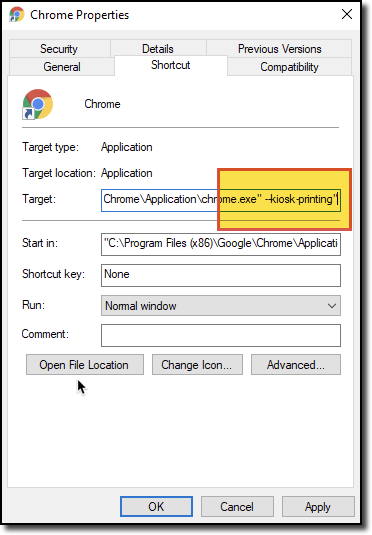
Click Apply. From now on, that icon (and ONLY that icon) will open Chrome in Kiosk Printing mode, where it will just print directly to whatever the Default Printer is in your Devices and Printers settings. If you need flexibility to choose a different printer, you can open Chrome from a different shortcut icon, or from the Windows Start menu.
Was this article helpful?
That’s Great!
Thank you for your feedback
Sorry! We couldn't be helpful
Thank you for your feedback
Feedback sent
We appreciate your effort and will try to fix the article